Frequently Asked Questions about PubCrawler's Webservice
This document covers the following topics:You can find answers to frequently asked questions about the standalone program in a separate document.
Questions
A) Account and Settings
- How do I set up an account?
- How many accounts am I allowed to set up?
- How do I unsubscribe from PubCrawler?
- How safe is my personal information with PubCrawler?
- How do I access my settings?
- How can I tell PubCrawler about my new e-mail address?
- I'll be away for a while - how can I temporarily stop the queries?
- How can I change the format of the mails sent to me?
B) Access
What to do if ...- ... I forgot my password?
- ... I forgot my username?
- ... I forgot how to access my results?
- ... I can't access my results despite providing the correct password.
- ... Easy Check doesn't work anymore.
- ... I automatically reach the results page of a different user?
- ... I want to disable Easy Check?
C) Queries
- How do I set up queries?
- How many searches am I allowed to set up?
- What's a good strategy to set up queries?
- How do Boolean connectors with parentheses work?
- How do I change my existing queries?
- How do I change PubCrawler options such as getmax?
d) Results
- How can I start my queries manually?
- Why can't I read the results that are mailed to me?
- What happens to old results?
- How can I access my previous results?
- How can I retrieve results from old searches?
e) Miscellaneous
- How can I change my password?
- How can I import PubCrawler results into my reference manager?
- Why do I need to confirm my account every year?
Answers
A) Account and Settings
- How do I set up an account?
Registration with the Webservice is free and you can choose your own username and password.
The following steps describe in short what to do:
- go to the Webservice entry page at http://pubcrawler.gen.tcd.ie
- type a username of your choice into the first text field
- click the button labelled 'Join!'
- if the username is taken already, go back and choose a different one
- pick a password and fill it twice into the provided text fields
- specify your e-mail address in the next field
- insert your contact e-mail
- press button labelled 'Register!' at the bottom of the page
- after that you are registered and ready to set up queries
Please note that usernames and passwords are case sensitive.
For more detailed instructions and information about the other options, please have a look at http://pubcrawler.gen.tcd.ie/profile_help.html.
- How many accounts am I allowed to set up?
Currently there is no limit to the number of account you can set up. This might be subject to change in case we are running short of resources.
- How do I unsubscribe from PubCrawler?
If you would like to unsubscribe from PubCrawler please follow these steps:
- go to http://pubcrawler.gen.tcd.ie/www.html
- fill in your username and password
- click on the button labelled 'Deregister'
- on the next form, confirm your password once more and click on the button labelled 'Confirm Deregistration'.
See also:
- How safe is my personal information with
PubCrawler?
For each PubCrawler user a directory is set up in which the searches, the user information and the search results are stored in separate files. All access through the web to any of this information is protected by a username/password combination selected by the user.
Searches are stored in a file and sent to NCBI's ENTREZ search engine to retrieve new results every time the queries are carried out.
The server on which the data is stored is only used for the PubCrawler web-site and -service. Beside the main administrator only a limited number of people from the lab have access to the data (which is necessary for maintenance reasons).
All user information and searches are treated confidentially and we are trying our best to keep our servers (all running Linux) as secure as possible. However, because server attacks through the internet become increasingly frequent and application of security patches might not always be possible immediately, it is recommended not to use critical e-mail addresses but free ones instead that can be set up with the likes of hotmail.com etc.
- How do I access my settings?
There are two ways to access your settings:
- go to the Webservice entry page at http://pubcrawler.gen.tcd.ie, type your username and password into the text boxes, and click on the button labelled 'Log in!'.
- go to your PubCrawler results (see below) and click on the button labelled 'Settings' on the top left of the page.
See also:
- How can I tell PubCrawler about my new e-mail address?
Log in to your account (see above), click on 'Change Options' button in the 'Mail and results' section, modify your address and store the changes by clicking the 'Save!' button at the bottom of the page.
See also:
- How can I temporarily stop the queries?
You can temporarily suspend the automatic execution of your queries. Log in to your account (see above), click on the button 'Change Schedule!' find the box where the days of your query runs are selected and activate the first entry ('suspend'). Store the changes by clicking the 'Save!' button at the bottom of the page.
No more queries will be carried out until you deselect the suspension.
See also:
- How can I change the format of the
mails sent to me?
Log in to your account (see above), click on 'Change Options' button in the 'Mail and results' section and locate the section labelled 'Mail options'. Choose an e-mail option save your settings with a click on the button labelled 'Save!' at the bottom of the page.
See also:
B) Access
- I forgot my password!
PubCrawler provides a password reset mechanism:
Just point your browser to http://pubcrawler.gen.tcd.ie, put in your user name or e-mail address and click the button labelled 'Reset Password!'. A link will be sent out to you by e-mail immediately.
See also:
- I forgot my username!
The username is mentioned in the mails that you get from PubCrawler. Both, notifications and results, contain it in the headline (Notification / Results for username).
If you can't establish your username, send an e-mail to the PubCrawler Administrator at pubcrawlerREMOVECAPShelp@gmail.com and specify the e-mail address that you registered with.
- I forgot how to access my results!
Your results are written to a web-page that is located at
http://pubcrawler.gen.tcd.ie/db/user_name
(replace 'user_name' with the name you are registered with).
You can simply add your name to the link in the box below and click on the button to go there now:
If you have Easy Check activated, visit the following link (authentication through cookies):
http://pubcrawler.gen.tcd.ie/cgi-bin/pubcrawler.resultsYou can also log into your PubCrawler account at http://pubcrawler.gen.tcd.ie and retrieve your results.
See also:
- I can't access my results despite providing the correct password.
This problem can occur if you have set up multiple accounts (often accidentally). When accessing one of the accounts please make sure to provide the correct username and the corresponding password.
Please note that PubCrawler's usernames and passwords are case-sensitive!
See also:
- Easy Check doesn't work anymore!
If the automated acces ( http://pubcrawler.gen.tcd.ie/cgi-bin/pubcrawler.results ) doesn't work, you might need to get the PubCrawler cookies reset. For that, please follow these steps:
- go to the PubCrawler WWW-service main page at http://pubcrawler.gen.tcd.ie
- fill in your username and password
- click on 'Log in!'
- this loads up your current account
- In the 'Cookies' section click on 'Remove cookies!' (if it shows up)
- click on 'Set cookies!'
- click on 'Log out!'
See also:
- I automatically reach the results
page of a different user!
If two users share a computer and use the same browser they should not activate Easy Check. This automated authentication mechanism works through cookies that can not distinguish between multiple users. The access through the Easy Check link will always lead to the results page of the last user who enabled this feature.
See also:
- I want to disable Easy Check!
Log into your account at http://pubcrawler.gen.tcd.ie and click on the button 'Remove cookies!'. This will delete the PubCrawler cookies from your browser and therefore deactivate this feature.
See also:
C) Queries
- How do I set up queries?
Log into your account at http://pubcrawler.gen.tcd.ie and click on the button 'Change queries!'
Once you are in PubCrawler Configurator use the text forms and pull-down menus to construct one or more searches.
More detailed information can be found on a separate page. See also the answer below for a useful search strategy.
Important: Don't forget to click on the 'Save!' button to store your queries!
See also:
- How many searches am I allowed to set up?
Currently there is no limit to the number of searches you can set up. This might be subject to change in case we are running short of resources.
- What's a good strategy to set up queries?
Since PubCrawler is a close simulation of querying NCBI's PubMed and Genbank through a browser, it is recommended to go there first to define and refine a query directly at PubMed/GenBank until it produces the desired results. After that, log on to PubCrawler to set up a copy for your profile.
It is worth having a look at the PubMed Online Tutorial (http://www.nlm.nih.gov/bsd/pubmed_tutorial/m1001.html), which gives helpful tips for search strategies.
See also:
- How do Boolean connectors with parentheses work?
The Boolean search connectors with parentheses can be used to connect queries and, more importantly, change the precedence of the query terms (which by default is left to right), i.e.
cancer AND human OR mouse
will give different results tocancer AND ( human OR mouse )
To test this you could submit the above queries directly through PubMed to see the results.Setting up the second query in PubCrawler would involve using the '( OR )' connector.
See also:
- How do I change my existing queries?
There are two ways to access your account which will then allow you to modify your queries:
- go to the Webservice entry page at http://pubcrawler.gen.tcd.ie, type your username and password into the text boxes, and click on the button labelled 'Log in!'
- go to your PubCrawler results (see above) and click on the button labelled 'Settings! on the top of the page.
Check the radio button beside the query that you would like to modify, set the action to 'Modify' and click on the 'Do it!' button.
This will load your query and allow you to change it.
Click on the 'Save!' button to store the changes.
See also:
- How do I change PubCrawler options such as getmax?
Go to the Webservice entry page at http://pubcrawler.gen.tcd.ie, type your username and password into the text boxes, and click on the button labelled 'Log in!'
On the next page click on the button 'Change parameters!'.
See also:- I forgot how to access my results!
- How do I change my existing queries?
- I forgot my username!
- I forgot my password!
D) Results
- How can I start my queries manually?
Instead of waiting for the next automatic execution of your queries you can start them manually following these steps:
- Log on to PubCrawler at pubcrawler.gen.tcd.ie
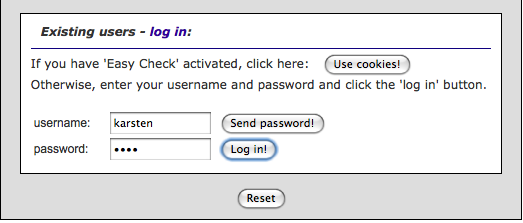
- Click the button near the top right of the page (circled in light blue) to
start your queries:
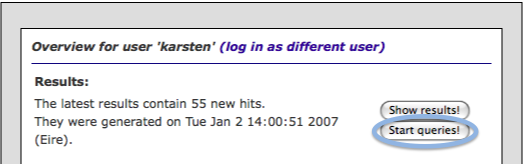
- Confirm in the warning window that the current results will be overwritten:
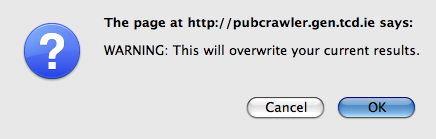
- A new status message appears in the window:

- Once the results are finished you will receive an e-mail as usual.
See also:
- Log on to PubCrawler at pubcrawler.gen.tcd.ie
- Why can't I read the results that are
mailed to me?
There are at least two reasons why sometimes e-mails from PubCrawler that should contain the full results appear empty or illegible:
- Some e-mail clients have problems with NCBI's HTML code that is included in the PubCrawler mails.
- Some mail servers filter out attachments with Javascript for security reason.
See also:
- What happens to old results?
For each PubCrawler user a web site is created on which results from searches at PubMed and GenBank are stored. Every time PubCrawler carries out the users' queries, this page is updated with the latest hits. Beforehand, a copy of the results file is saved, so that there are always the most recent and the previous results available. No older results pages are saved because they would use up too much space. However, PubCrawler provides a mechanism to access results from old searches, as described below.
See also:
- How can I access my previous
results?
Go to your results page and locate a button bar at the top. Press the blue one on the right side which is labelled 'Previous Results'. This will bring up a new page that provides a link to your previous results in the first paragraph. Additionally, it shows a form through which you can access older results as well.
See also:
- How can I retrieve results from old searches?
There are two ways to retrieve old results:
a) On the results page, hits from PubMed and GenBank are grouped according to queries. Each results section is followed by a list of previous hits that was found for that search X days ago:
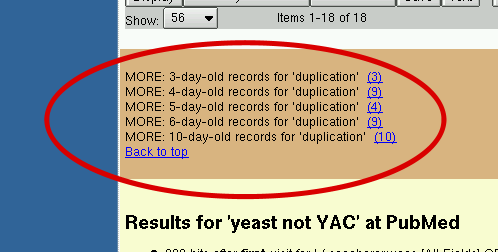
Clicking on the link will produce the results for that particular query for a certain day.
b) If you would like to see the complete results for a certain day (or range of days) for all queries that are defined in your profile, you can re-run your queries and restrict the results to a specific time range. For that, go to your results page and locate a button bar at the top. Press the blue one on the right side which is labelled 'Previous Results'. This will bring up a new page that provides a form through which you can access older results. After filling in your password you need to specify a starting date for the results. The finishing date is set to the current date by default but can be changed. The notification option and e-mail address are set according to your profile information. When you click the button labelled 'Quickstart' your searches are started and a few minutes later your results from the specified date range will be written to your results page.
See also:
D) Miscellaneous
- How can I change my password?
To change your password, please go to the main entry site at http://pubcrawler.gen.tcd.ie, fill in your username and current password and click on the button labelled 'Log in!'. On the next page scroll to the bottom and click on the button 'Change password!'. This will bring up a new page where you can specify a new password.
Don't forget to click on 'Save!' at the end!
Note: For up to 24 hours you might still need your old password to access your results page.
See also:
- How can I import PubCrawler results
into my reference manager?
The most common reference managers, such as EndNote®, ProCite®, or Reference Manager® should be able to import references in MEDLINE format.
You can easily convert the abstracts in your PubCrawler results page into MEDLINE format:
If you have new hits then you will find one or more grey button fields such as the following:

Choose 'MEDLINE' instead of 'Summary' format and click on 'Save'. This will download all hits and save them in MEDLINE format in a file on your disk.
You can narrow down the number of articles by checking the boxes of the abstracts you are interested in. You can then try from within your reference manager to import this file.
See also:
- Why do I need to confirm my account every year?
New European rules coming into effect on May 25th 2018 state that personal data shall not be kept for longer than is necessary. That's why every PubCrawler user will from now on be asked once a year to confirm that their account is still active.
Without a response the PubCrawler account will be suspended one month after the request, and another opt-in link will be sent. Six months later a final warning will be issued. The PubCrawler account will be deleted if no opt-in occurs within one week of that notification.
See also:
 [PubCrawler's Home]
[PubCrawler WWW-Service]
[PubCrawler's Home]
[PubCrawler WWW-Service]
Last modified at $Date: 2018/05/25 12:12:10 $