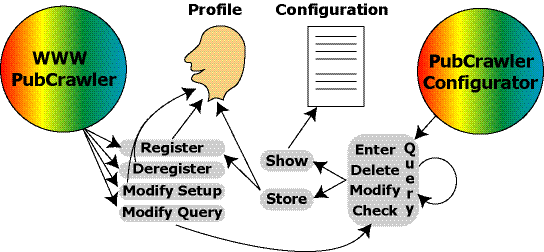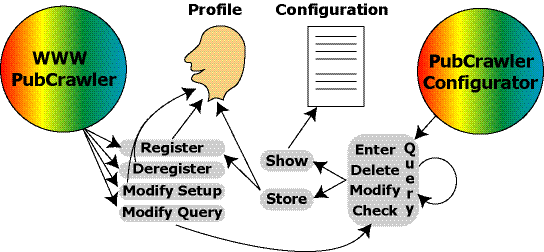Orientation Help for WWW-PubCrawler and PubCrawler Configurator
The following graphic provides some help for navigating through WWW-PubCrawler and PubCrawler Configurator.
Please click on the according fields to find out about PubCrawler features.
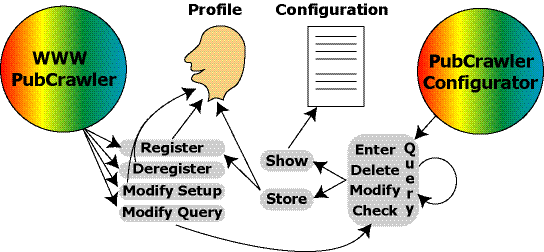
If you are using an old browser you might have problems accessing the links through the above map.
Try an alternative imagemap instead.
Here is a quick guide for the two main PubCrawler services:
- Create a PubCrawler Configuration File
This is useful if you have a copy of the PubCrawler Program running on your own computer. It allows you to comfortably create a configuration file and specify program options. Additionally you can verify each query 'on the fly' with NCBI.
- Start from PubCrawler Configurator
- Setup your queries
- Replace dummy alias with suitable key word
- Click the 'Submit'-button until you come to the 'Save/Show'-page
- Optionally choose to 'Modify Options' (for PubCrawler)
or
Choose 'Show Config File'
- Configuration file will be presented in your browser
- Save it on your computer
- Use it for your next PubCrawler run (always use the 'Check'-option after any changes made to the configuration)
- Setup a WWW-PubCrawler Profile
If you don't have PubCrawler installed on your own computer you can avail of PubCrawler's Web-service:
- Start from PubCrawler WWW-Service
- Type in a user name and click on 'Register'
- Submit a password and your e-mail address, and specify a schedule for the execution of your PubCrawler job
- Follow the link to PubCrawler Configurator
- Setup your queries
- Replace dummy alias with suitable key word
- Click the 'Submit'-button until you come to the 'Store/Show'-page
- Click on 'Store Profile'
- Enter user name and password and optionally modify PubCrawler options
- Click on 'Submit'
- Bookmark the link for your output file
[PubCrawler WWW-Service]
[PubCrawler Configurator]
[PubCrawler Program]
Last modified at $Date: 2018/05/25 12:12:10 $